Report a bug or send feedback using this Monorail template.
Whose turn is it?
Code Review is a turn-based workflow going back and forth between the change owner and reviewers. For every change Gerrit maintains an "Attention Set" with users that are currently expected to act on the change. Both on the dashboard and on the change page, this is expressed by an arrow icon before a (bolded) user name:
While the attention set brings clarity to the process it also comes with responsibilities and expectations. To provide the best outcome for all users, we suggest following these principles:
-
Reviewers are expected to respond in a timely manner when it is their turn. If you don’t plan to respond within ~24h, then you should either remove yourself from the attention set or you should at least send a clarification message to the change owner.
-
Change owners are expected to manage the attention set of their changes carefully. They should make sure that reviewers are only in the attention set when the owner waits for a response from them.
On the plus side you can strictly ignore everyone else’s changes, if you are not in the attention set. :-)
Rules
To help with the back and forth, Gerrit applies some basic automated rules for changing the attention set:
-
If reviewers are added to a change, then they are added to the attention set.
-
Exception: A reviewer adding themselves along with a comment or vote.
-
If an active change is submitted, abandoned or reset to "work in progress", then all users are removed from the attention set.
-
Replying (commenting, voting or just writing a change message) removes the replying user from the attention set. And it adds all participants of comment conversations that the user is replying to.
-
If a reviewer replies, then the change owner (and uploader) are added to the attention set.
-
For merged and abandoned changes the owner is added only when a human creates an unresolved comment.
-
If another user removed a user’s vote, the user with the deleted vote will be added to the attention set.
-
Only owner, uploader, reviewers and ccs can be in the attention set.
-
The rules for service accounts are different, see Bots.
-
Users are not added by automatic rules when the change is work in progress.
!IMPORTANT! These rules are not meant to be super smart and to always do the right thing, e.g. if the change owner sends a reply, then they are often expected to individually select whose turn it is.
Note that just uploading a new patchset is not a relevant event for the attention set to change.
Interaction
There are three ways to interact with the attention set: The attention icon, the hovercard of owner and reviewer chips and the "Reply" dialog.
The attention icon can be used to quickly remove yourself (or someone else) from the attention set. Just click the icon, and it will disappear:
The hovercard (on both the Dashboard and Change page) contains information about whether, why and when a user was added to the attention set. It also contains an action for adding/removing the user to/from the attention set.
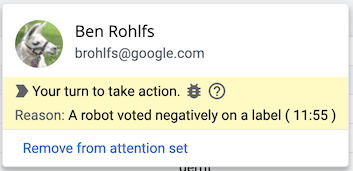
The reply dialog contains a section for controlling to whom the turn should be passed.

If you click "MODIFY", then the section will expand and you can select and de-select users by clicking on their chips. Whatever you select here will be the new state of the attention set for this change. As a change owner make sure to remove reviewers that you don’t expect to take action.
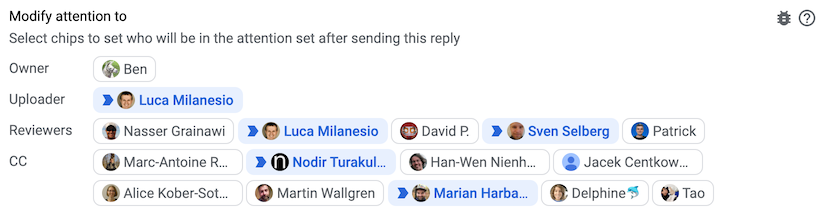
Bots
The attention set is meant for human reviews only. Triggering bots and reacting to their results is a different workflow and not in scope of the attenion set. Thus members of the "Service Users" group will never be added to the attention set. And replies by such users will only add the change owner (and uploader) to the attention set, if it comes along with a negative vote.
Dashboard
The default dashboard contains a new section at the top called "Your Turn". It lists all changes where the logged-in user is in the attention set. When you are a reviewer, the change is highlighted and is shown at the top of the section. The "Waiting" column indicates how long the owner has already been waiting for you to act.
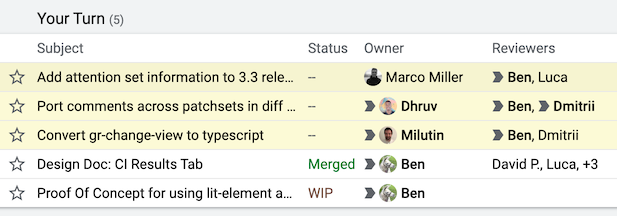
As an active developer, one of your daily goals will be to iterate over this list and clear it.

Note that you can also navigate to other users' dashboards to check their "Your Turn" section.
Emails
Every email begins with Attention is currently required from: …, so you can
identify at a glance whether you are expected to act.
You can even change your email notification preferences in the user settings to only receive emails when you are in the attention set of a change:

If you prefer setting up customized filters in your mail client, then you can
make use of the Gerrit-Attention: footer lines that are added for every user
in the attention set, e.g.
Gerrit-Attention: Marian Harbach <mharbach@google.com>
Bold Changes / Mark Reviewed
Before the attention set feature, changes were bolded in the dashboard when something happened and you could explicitly "mark a change reviewed" on the change page. This former way of keeping track of what you should look at has been replaced by the attention set.
For Gerrit Admins
The Attention Set has been available since the 3.3 release (late 2020). It is enabled by default, but you can disable it by setting enableAttentionSet to false.
As part of Gerrit 3.3 upgrade, the user group "Non-Interactive Users" is renamed "Service Users". For a new installation, the group is automatically created upon initialization.
Important note for all host owners, project owners, and bot owners
If you are a host/project owner, please make sure all bots that run against your host/project are part of the Service Users group.
If you are a bot owner, please make sure your bot is part of the "Service Users" group on all hosts it runs on.
To add users to the "Service Users" group, first ensure that the group exists on your host. If it doesn’t, create it. The name must exactly be "Service Users".
To create a group, use the Gerrit UI; BROWSE → Groups → CREATE NEW.
Then, add the bots as members in this group. Alternatively, add an existing group that has multiple bots as a subgroup of "Service Users".
To add members or subgroups, use the Gerrit UI; BROWSE → Groups → search for "Service Users" → Members.
Part of Gerrit Code Review